Sometimes a picture is worth a thousand words, here are a few to consider.
If you have a question about how to do something in JS8Call ask in the comments and I will try to answer or create a pictorial if you find these helpful.
The flag next to K7JLJ/P is telling me there is a message waiting for that call. Right click on the call in the right window.
Notice the flag is gone after the inbox is checked, it only shows when you have UNREAD messages in the inbox.
Right click on the call and select MSG to send one to that call.
Notice the [MESSAGE] is highlighted and if you start typing your message it will be replaced, brackets and all.
You can also highlight the callsign and type “MSG TESTING AGAIN” and hit enter to send it.
NOTE: A MSG cannot be edited once it starts to transmit like a normal transmission.
You can also store a message to a call or group by right clicking on it and selecting “store message” which will open a modal box to add your message, which is saved on your computer for them to retrieve.
You can see all messages to and from by clicking on the call and opening the message inbox as shown above.
To retrieve the message stored on your computer K7JLJ/P needs to ask if there are any messages for him from your k7JLJ or the group @PNW then anyone that has a message in their inbox will respond “YES” and the MSG ID for them to request to get the actual message.
Use the command above to retrieve the message by replacing [ID] with the number that was returned by the query.
The best part about using MSG is that both systems will send an ACK to let you know that the message or any traffic using a > in the outgoing transmission IF you have auto reply enabled.




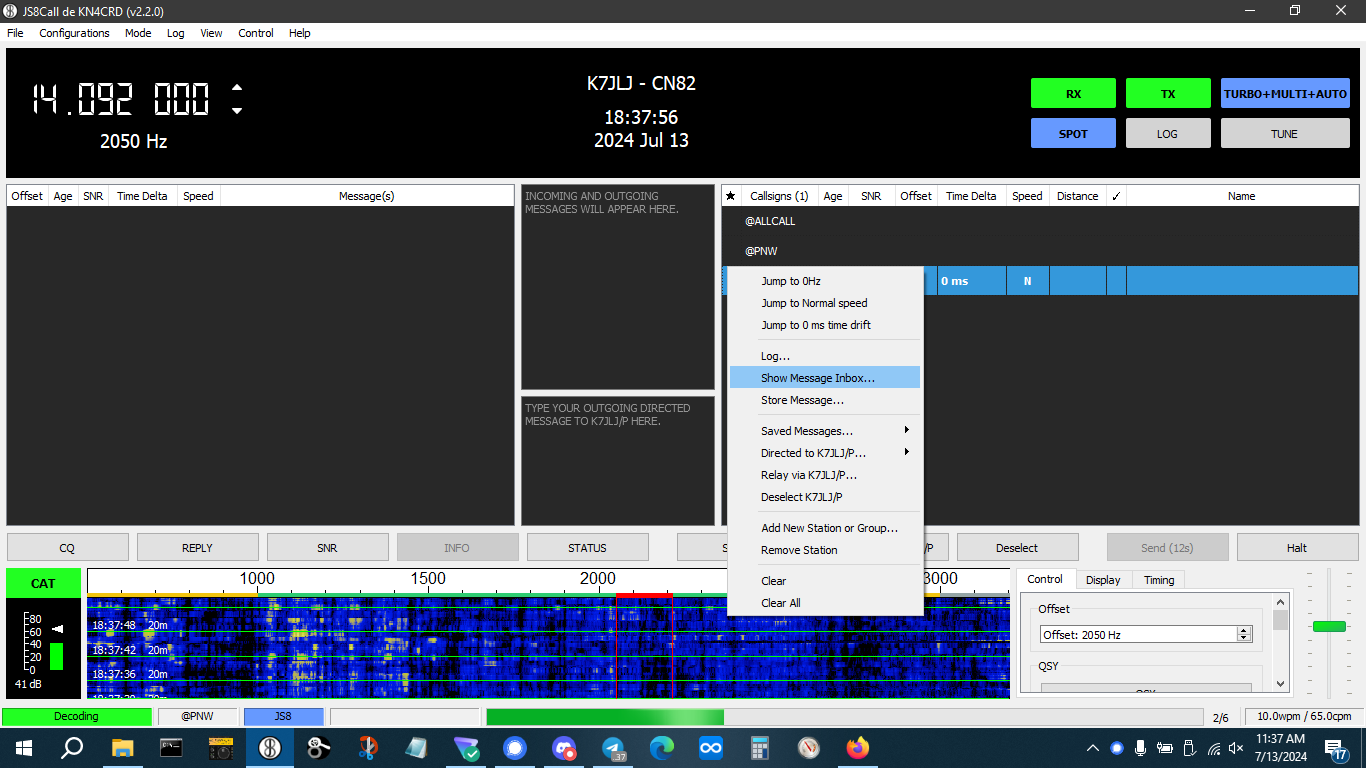
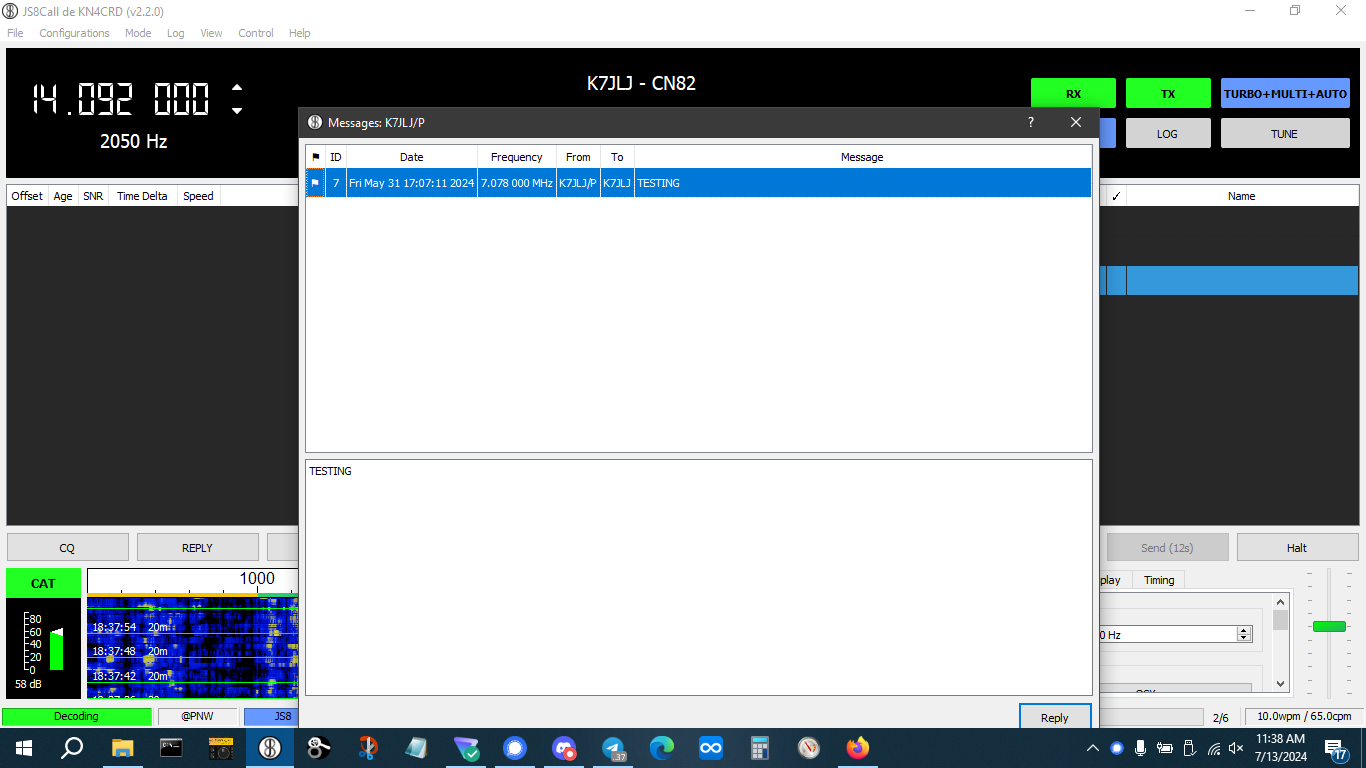
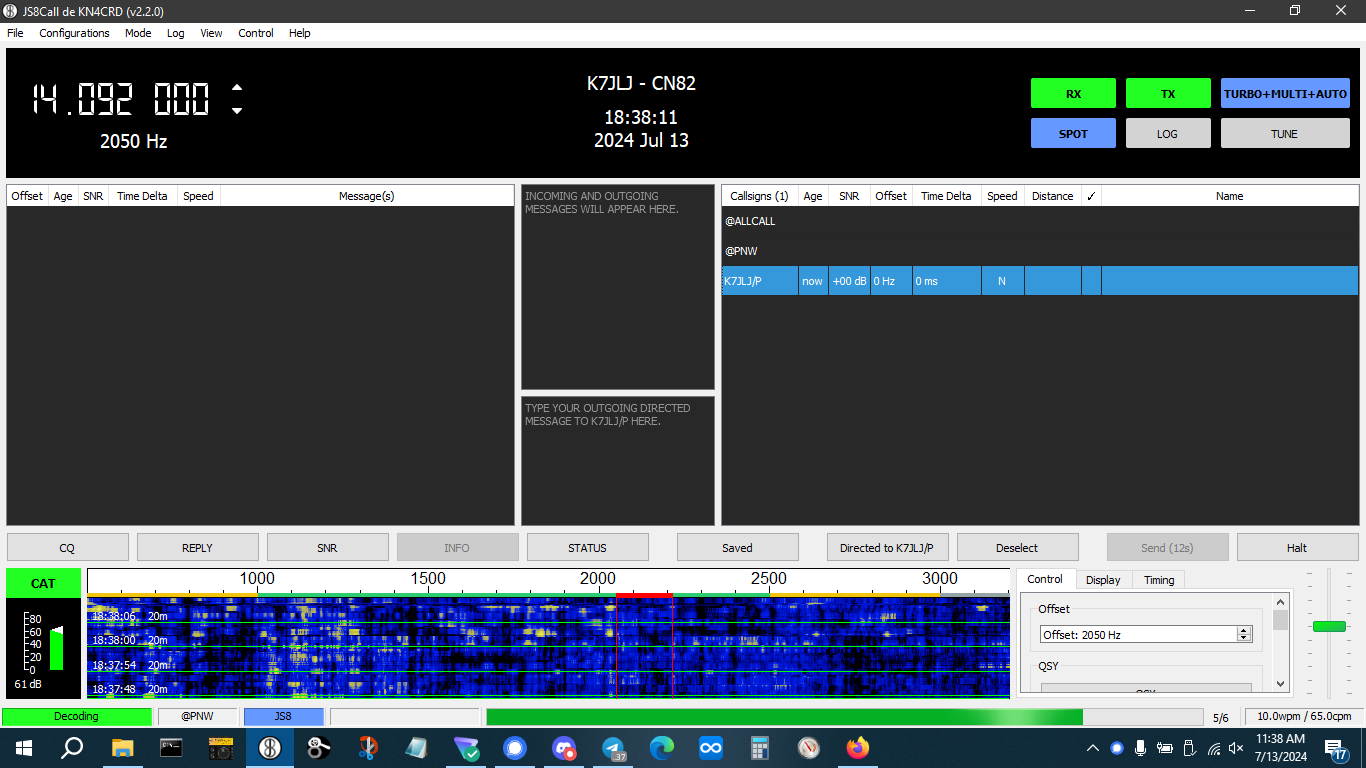
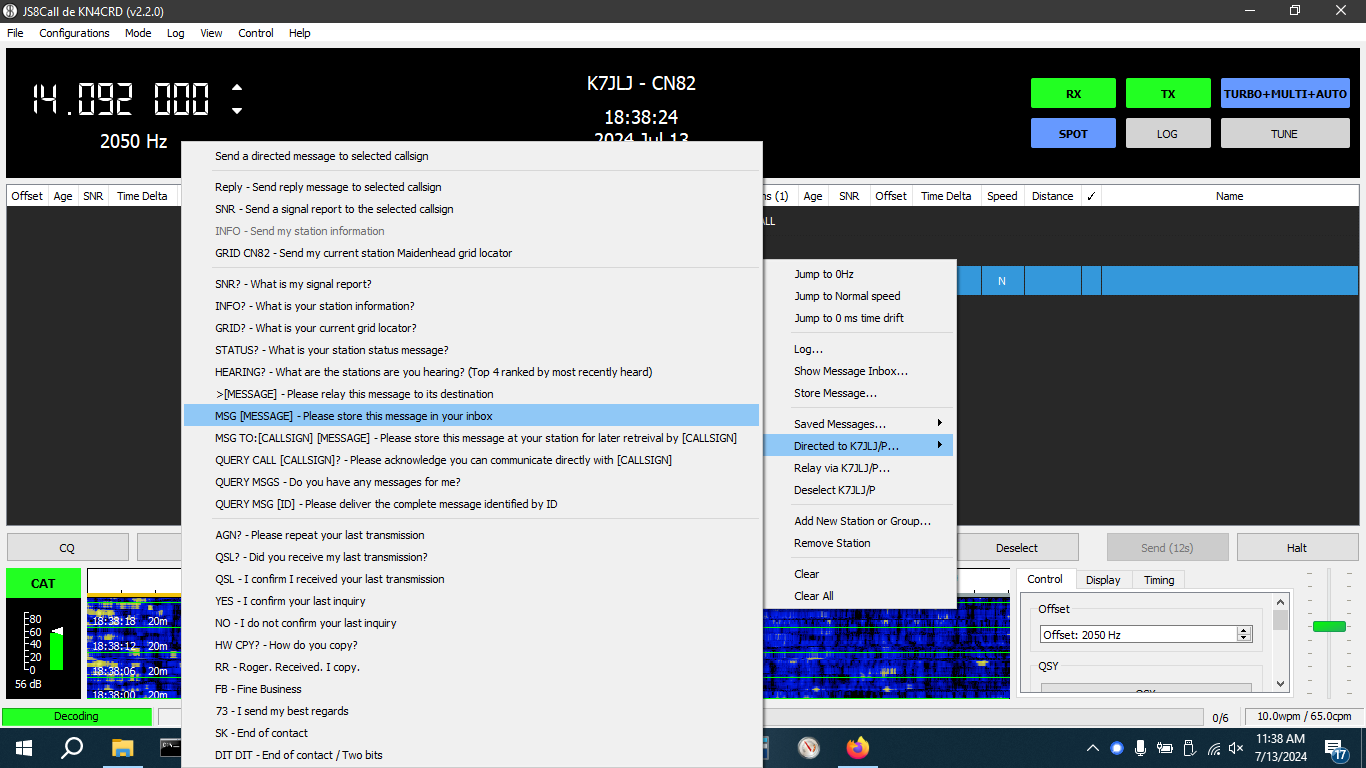
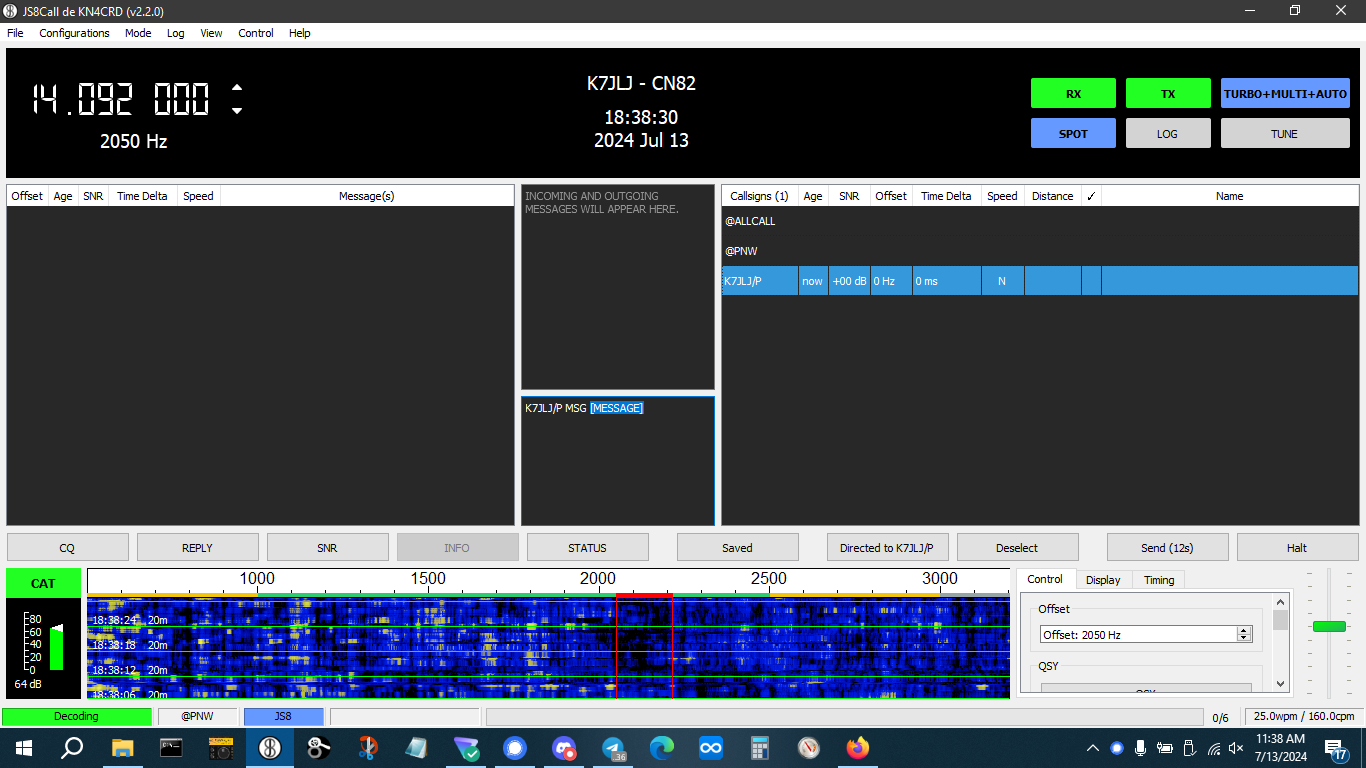
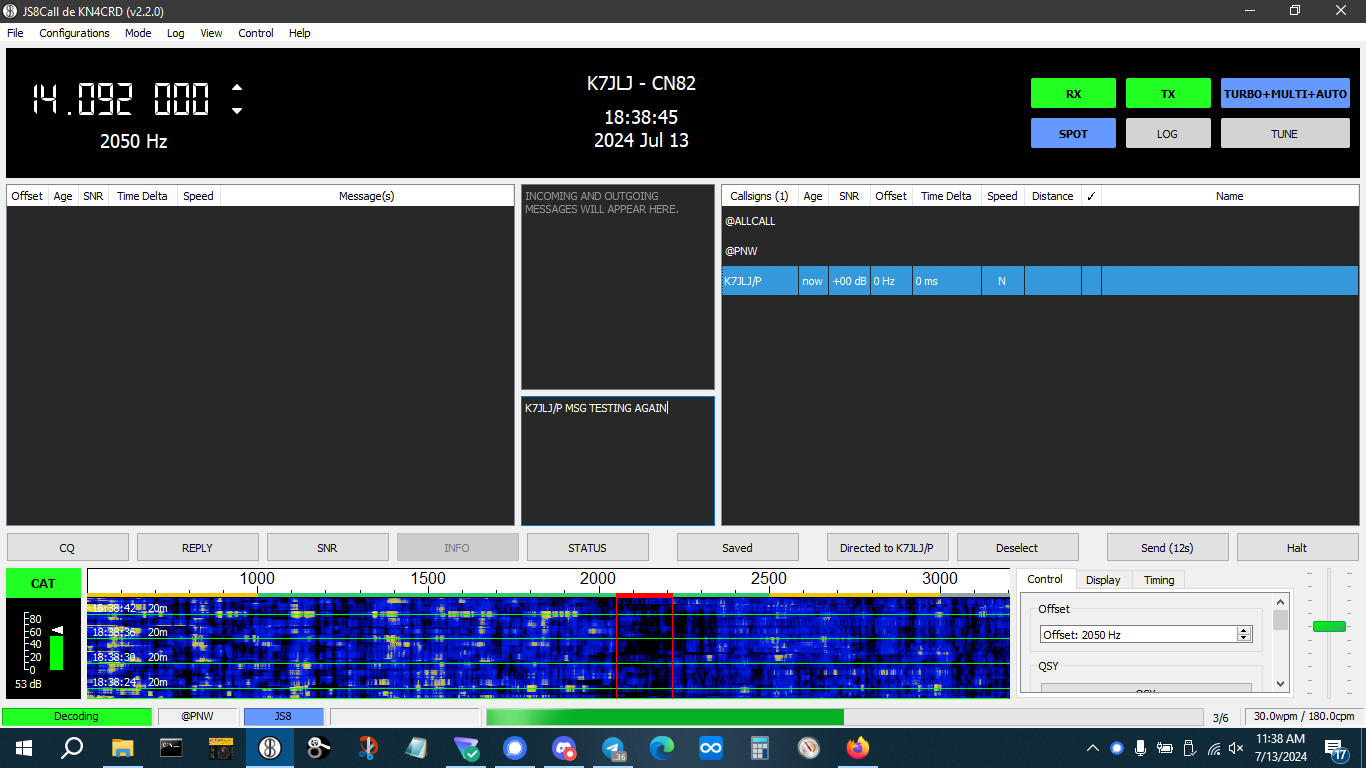



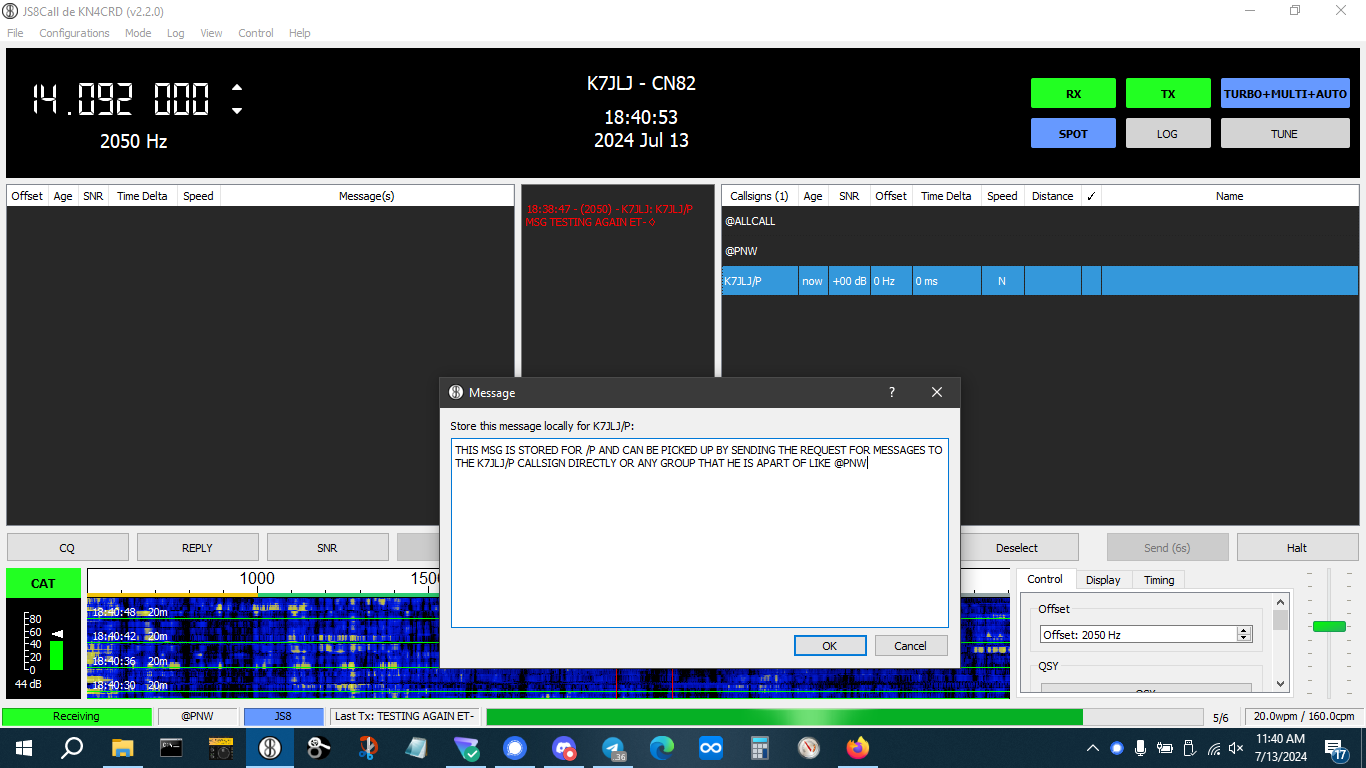
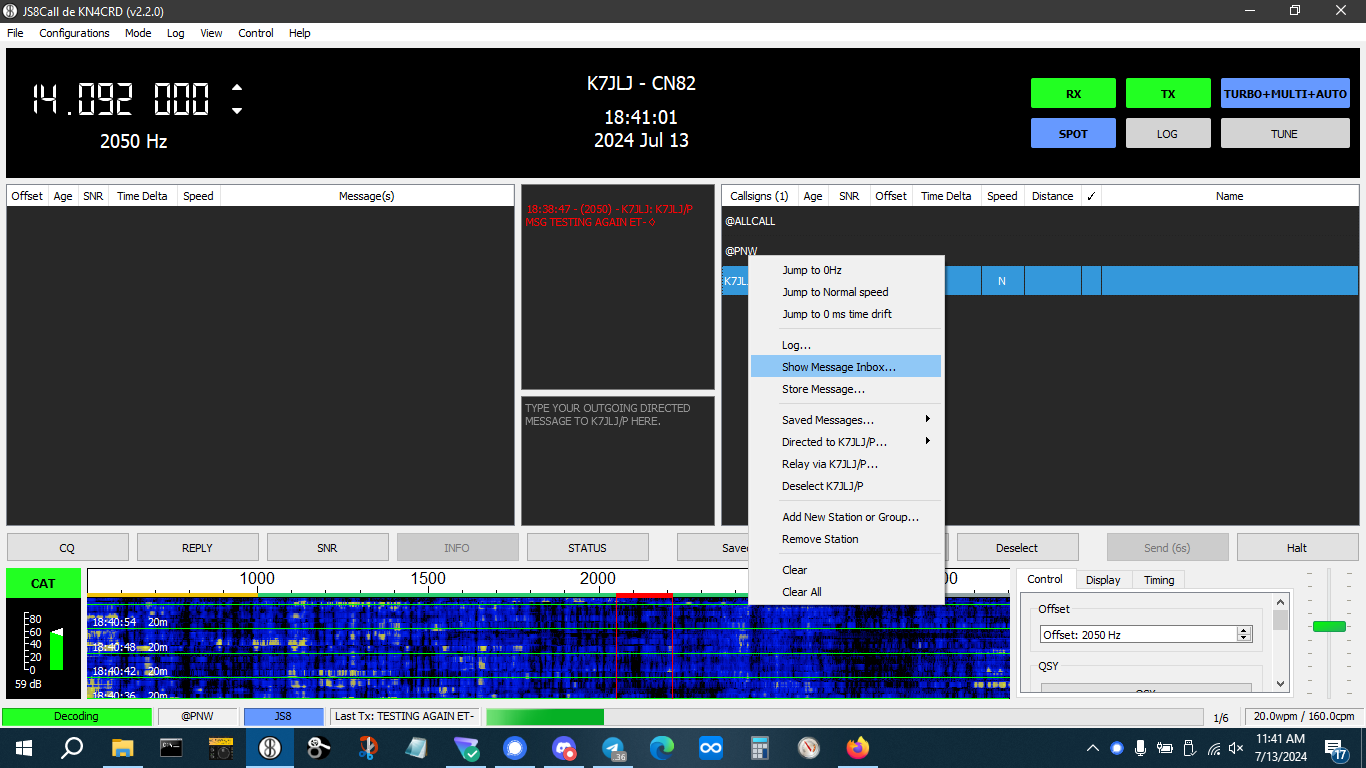
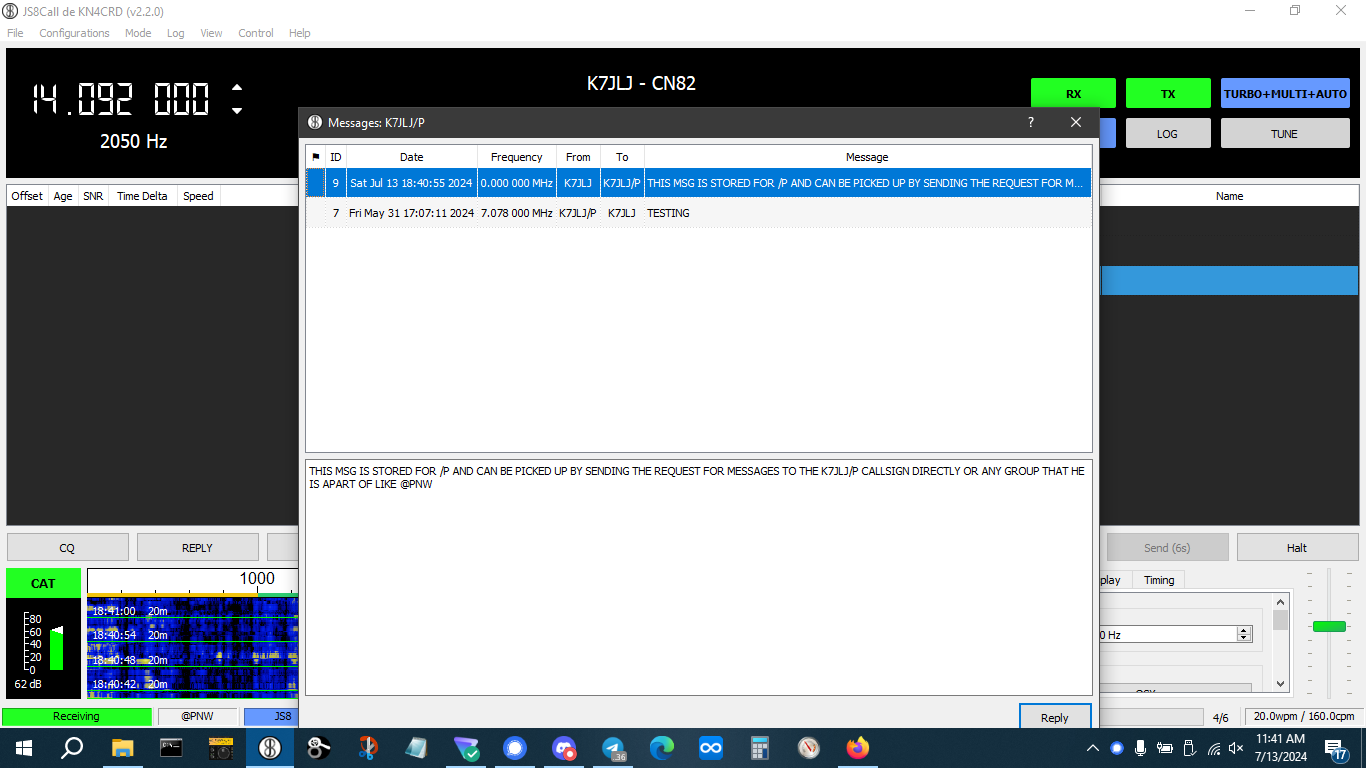


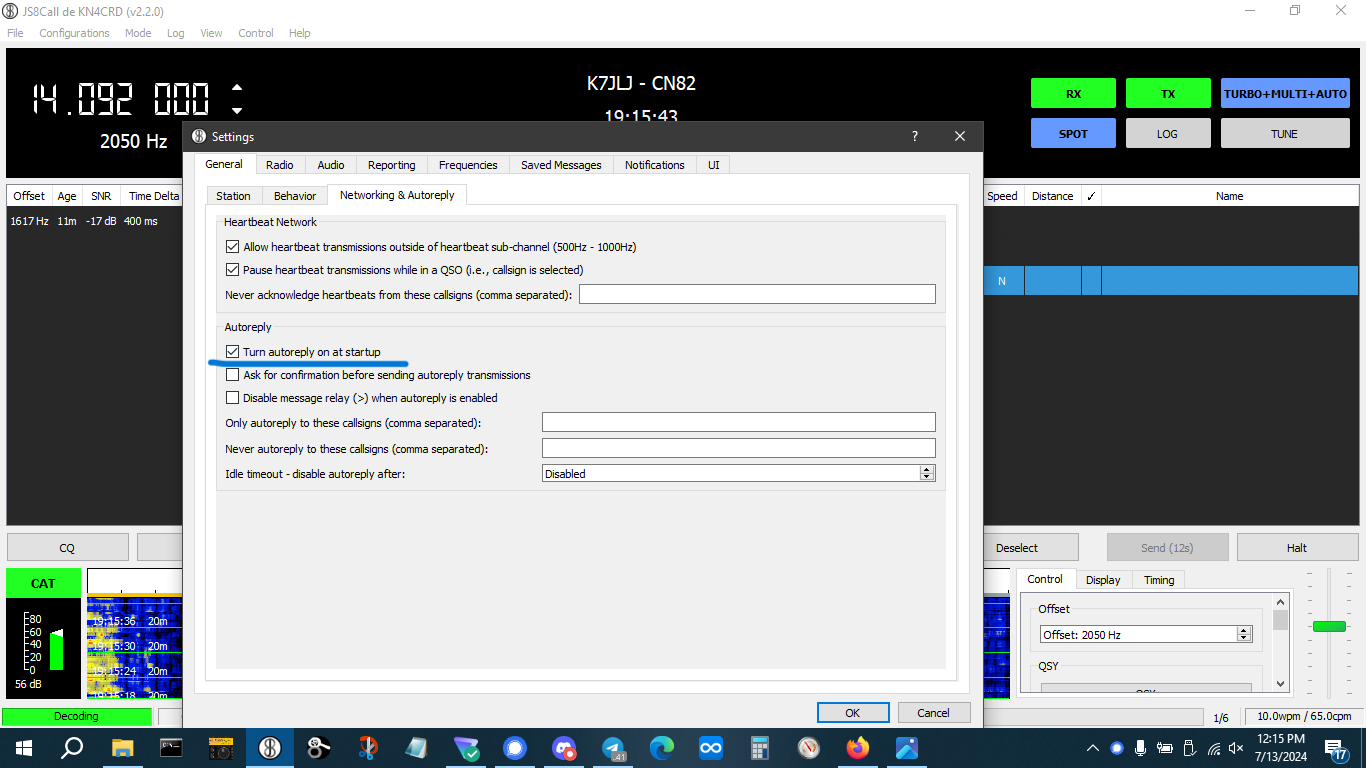
Very helpful